AWS CodeWhisperer 맛보기 (feat. PyCharm)
AI가 코드 작성을 도와준단다. GitHub Copilot은 돈 내야 하는데 요건 개인 개발자는 무료란다. 그럼 써야지!
0. 핵심요약
- 사용하는 툴에 AWS Toolkit 플러그인 설치하고, 로그인 하면 끝
- 개인 개발자는 무료
- 지원 언어 : Python, Java, JavaScript, TypeScript, C#. Rust, Go, Ruby, Scala, Kotlin, PHP, C, C++, Shell Scripting, SQL.
1. 유튜브 영상으로 느낌 알아보기
아래 영상 정도로 느낌을 알아보자.
{유튜브 - AWS} Amazon CodeWhisperer Overview
{유튜브 - 코드깍는노인} 코파일럿에 이어 CodeWhisperer까지! 코딩 너무 쉬워진다!
2. AWS Toolkit 플러그인 설치
참고 : https://docs.aws.amazon.com/codewhisperer/latest/userguide/whisper-setup-indv-devs.html
개인적으로 JetBrains의 IDE를 선호한다.
PyCharm에 AWS Toolkit 플러그인을 설치해보자.
(위 링크에 VS Code, JetBrains 둘 다 가이드가 잘 되어 있음)
PyCharm 기준으로, 아래 메뉴에서 설치하면 된다.
- File > Settings
- Plugins > “Marketplace” 탭
- “aws” 검색
- “AWS Toolkit” 설치

3. 계정 연결 및 CodeWhisperer 활성화
IDE 재시작하고 나면, AWS Toolkit 로그인이 필요하다.
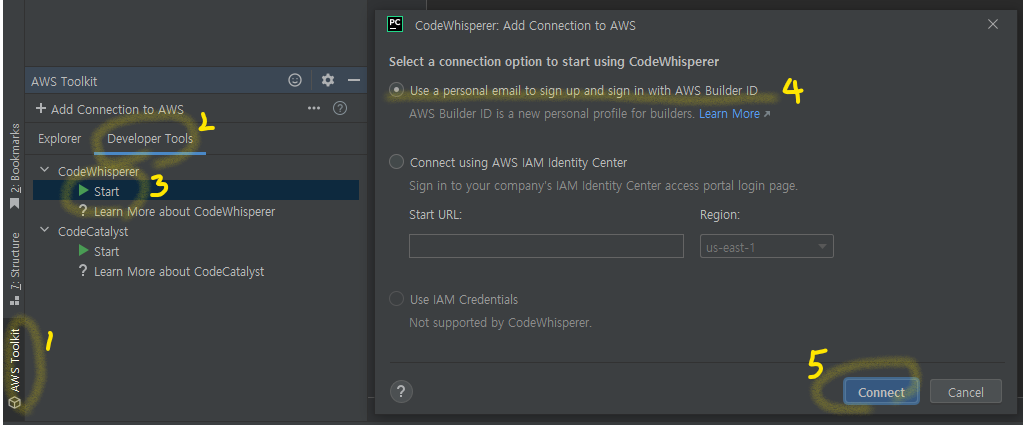
혹, 1번의 메뉴가 안보인다면, View > Tool Windows > AWS Toolkit 에 있다.
AWS Builder ID 라는 걸 새로 만들어서 사용하게 된다.
4. CodeWhisperer 도움 받기
공식 문서의 Language support in Amazon CodeWhisperer에 따르면, Java, Python, JavaScript, TypeScript, C# 에서 활용하는 걸 추천하고 있다.
In terms of the quality of the training data, the programming languages with the most support are:
- Java
- Python
- JavaScript
- TypeScript
- C#
기본적으로, 주석을 적당히 쓰면 추천을 해주고, Tab 을 누르면 해당 코드를 사용한다.
Python 예시는 아니지만, 공식 페이지에서는 아래 느낌의 Java 예시를 보여주고 있다.
가만히 있어도 뭔가 추천해 준다.

주석을 영어로 풀어서 써두면, 메소드 시그니쳐부터 추천을 해 준다.

Docstring 을 잘 작성해 두면, 고거에 맞춰서 완성도 해 준다.

5. ETC
추가로, 요 블로그 A Beginner’s Guide to Prompt Engineering with GitHub Copilot 에 GitHub Copilot을 잘 활용하기 위한 팁이 몇 가지 있다. CodeWhisperer 에도 동일하게 적용할 수 있어 보인다. 주요 소제목은 아래와 같다.
- Provide high-level context followed by more detailed instructions
- Provide specific details
- Provide examples
- Iterate your prompts
- Keep a tab opened of relevant files in your IDE
99. Reference
- {공식페이지} Amazon CodeWhisperer
- {공식페이지} Amazon CodeWhisperer Pricing
- {AWS Docs} CodeWhisperer - Languages and IDEs
- {AWS Docs} CodeWhisperer - Code examples
- {유튜브 - AWS} Amazon CodeWhisperer Overview
- {유튜브 - 코드깍는노인} 코파일럿에 이어 CodeWhisperer까지! 코딩 너무 쉬워진다!
- {외국 블로그} A Beginner’s Guide to Prompt Engineering with GitHub Copilot